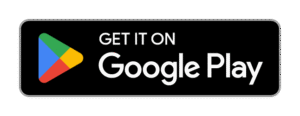How to Transfer Data old to new phone by Easy share App
How to Transfer Data from Old Phone to New Phone using EasyShare App – (Step-by-Step Guide in English )
If you’re switching to a new smartphone and want to transfer all your important files—like photos, videos, apps, contacts, SMS, and more—then the EasyShare App is a great solution. It’s a fast, free, and easy-to-use data transfer app developed by Vivo Communication Technology Co. Ltd. It doesn’t need internet, works wirelessly, and supports both Android and iOS.
In this guide, you’ll learn how to use EasyShare app to transfer all data from your old phone to your new phone safely and quickly.
📲 What is EasyShare App?
EasyShare is a phone-to-phone data transfer app that allows users to share files, apps, contacts, media, and more between Android and iOS devices wirelessly. It works without mobile data or Wi-Fi, using Hotspot & Wi-Fi Direct technology for super-fast speed (up to 40MB/s).
✅ Step-by-Step Guide to Transfer Data Using EasyShare App
🔹 Step 1: Install EasyShare App on Both Phones
- Open Google Play Store or App Store on both your old and new phones.
- Search for “EasyShare – File Transfer & Share”.
- Tap Install on both devices.
- Once installed, open the app on both phones.
🔹 Step 2: Choose “Old Phone” and “New Phone”
- On the old phone, tap on “Old Phone” or “Sender”.
- On the new phone, tap on “New Phone” or “Receiver”.
- The new phone will create a hotspot automatically.
🔹 Step 3: Connect Both Phones
- After selecting Old and New phone roles, the new phone will display a QR code.
- On your old phone, tap Scan QR Code.
- Use the old phone to scan the QR code on the new phone’s screen.
- The connection will be established via hotspot. No mobile data is needed.
🔹 Step 4: Select Data to Transfer
Once both phones are connected:
- On your old phone, EasyShare will scan all transferable data like:
- 📱 Apps
- 📞 Contacts
- 🗂️ Files
- 📷 Photos
- 🎥 Videos
- 💬 SMS
- 📊 Call logs
- Select the data you want to move.
- Tap on “Start Transfer”.
🔹 Step 5: Wait for Transfer to Complete
- The transfer will start immediately.
- You can monitor the progress in real-time.
- Transfer speed can go up to 40MB/s.
- Depending on your data size, it may take a few seconds to several minutes.
Note: Keep both phones near each other and don’t lock or turn off the screens.
✅ Key Features of EasyShare
- 🔋 No internet/data required.
- ⚡ Fast transfer speeds using local Wi-Fi Direct.
- 🔄 Cross-platform support (Android to Android, iOS to Android & vice versa).
- 🔐 Safe and secure—no cloud storage used.
- 📦 Supports bulk transfer of large data files.
💡 Tips for Smooth Transfer
- Make sure both phones are fully charged or connected to a charger.
- Close unnecessary apps running in the background for better performance.
- On iOS devices, certain restrictions may apply; for full functionality, ensure permission settings are allowed.
🛠️ Optional: Transfer via QR or Code (Manual Pairing)
If auto QR scan fails:
- On old phone, tap “Can’t scan?”
- Choose manual hotspot connection.
- Join the hotspot manually via Wi-Fi settings and enter the password shown.
🔚 Conclusion
Transferring data from an old to a new phone using EasyShare is incredibly simple and fast. Whether it’s photos, apps, messages, or even contacts, everything can be moved securely without mobile data or cables.
Why choose EasyShare?
- It’s free.
- It’s fast.
- It’s user-friendly.
- It works offline.
So, next time you upgrade your smartphone, don’t worry about losing your important files—just install EasyShare, and you’re good to go!