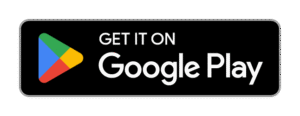How to set time lock in smart phone
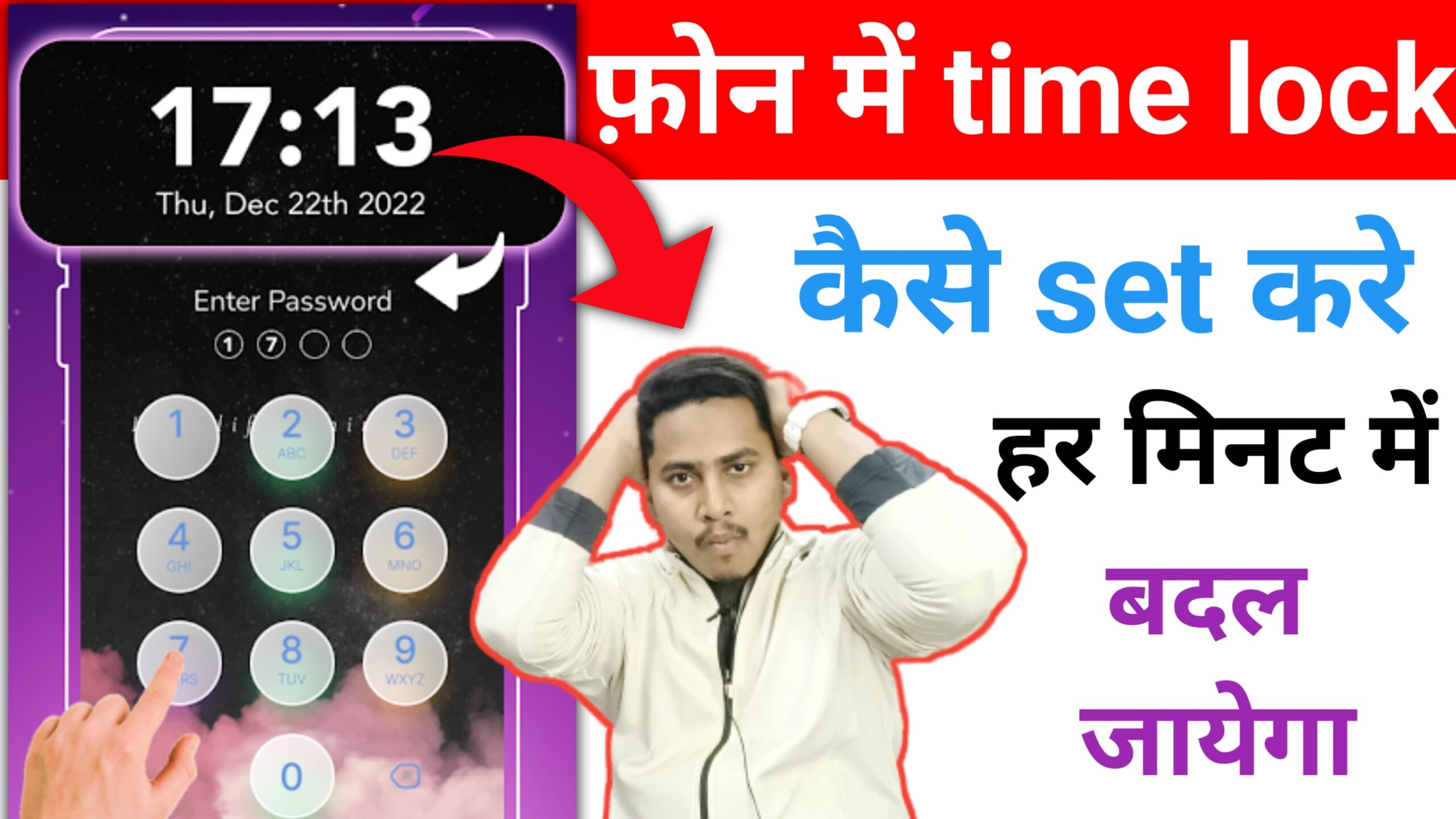
How to Set Time Lock in Smartphone – Full Guide in 650 Words
Smartphones are an essential part of our daily lives, but sometimes they become a major distraction — especially for kids, students, or even working professionals. One effective way to manage usage is by setting a time lock on your smartphone. This feature helps you control how long a particular app or your entire phone can be used during the day.
In this 650-word guide, you’ll learn how to set a time lock in smartphones (both Android and iPhone), using built-in tools and third-party apps.
🧠 What is a Time Lock in a Smartphone?
A time lock restricts the use of certain apps or the entire phone after a specific duration or during specific hours. For example:
- Lock social media apps after 1 hour of daily use.
- Restrict all apps during study or sleep time.
- Prevent kids from playing games all day.
Time locks are useful for:
- Students (focus on studies)
- Professionals (boost productivity)
- Parents (limit kids’ screen time)
- Anyone who wants digital detox
📱 How to Set Time Lock on Android
✅ Option 1: Use Digital Wellbeing (Built-in Feature)
Most Android phones (Android 9 and above) have a built-in feature called Digital Wellbeing & Parental Controls.
🟢 Steps:
- Open Settings on your phone.
- Scroll down and tap on Digital Wellbeing & Parental Controls.
- Tap on Dashboard or App Timers.
- You will see the list of apps with their usage time.
- Tap on the hourglass icon next to the app you want to limit.
- Set the daily timer (e.g., 1 hour).
- Once the time is up, the app will be paused for the rest of the day.
👉 This method is ideal if you want to control app usage without third-party apps.
✅ Option 2: Use Third-Party Apps
If your phone doesn’t have Digital Wellbeing or you need more advanced features, try these apps:
| App Name | Key Features |
|---|---|
| Stay Focused | Set app usage time, schedules, blocks |
| AppBlock | Temporarily block apps during work |
| Lock Me Out | Lock phone for specific time periods |
| Kids Place | Child lock and parental control |
🟢 Example: Using “Stay Focused”
- Install Stay Focused from Google Play Store.
- Open the app and grant permissions.
- Select apps you want to restrict.
- Set daily usage limits or specific lock schedules.
- Once the limit is hit, apps are locked automatically.
Stay Focused also has a Strict Mode so you can’t change settings or uninstall the app easily.
📱 How to Set Time Lock on iPhone
iPhones come with a built-in feature called Screen Time that works very well for time limits.
🟢 Steps:
- Go to Settings > Screen Time.
- Tap App Limits.
- Choose Add Limit.
- Select the app category (like Social Media, Games).
- Set the time limit (e.g., 30 minutes/day).
- Tap Add to activate.
You can also set a Screen Time Passcode to prevent others from changing the settings.
✅ Bonus: Set “Downtime”
- Go to Settings > Screen Time > Downtime.
- Set a schedule (e.g., from 10 PM to 6 AM).
- During this time, only essential apps (like calls, messages) will work.
👨👩👧 Time Lock for Kids – Parental Control
If you want to control your child’s smartphone usage:
🟢 On Android:
- Use Family Link by Google.
- Set daily usage limits, sleep time, and app restrictions.
🟢 On iPhone:
- Set up your child under Family Sharing.
- Use Screen Time to set app limits remotely.
📝 Important Tips:
- Always set a passcode to prevent bypassing the lock.
- Use time locks as a habit-building tool, not punishment.
- Reward yourself or your child for staying within limits.
⚠️ Things to Watch Out For:
- Some third-party apps may drain battery.
- Kids may find ways to bypass basic locks — always use apps with strict mode or admin control.
- Be consistent. A time lock only works when used regularly.
🧾 Conclusion
Setting a time lock on your smartphone is a smart way to manage screen time, boost productivity, and improve mental focus. Whether you’re an Android or iPhone user, there are easy and effective ways to control how much time you or your family spends on their phones.
With tools like Digital Wellbeing, Screen Time, or third-party apps like Stay Focused, you can take back control of your time — one lock at a time.