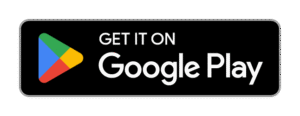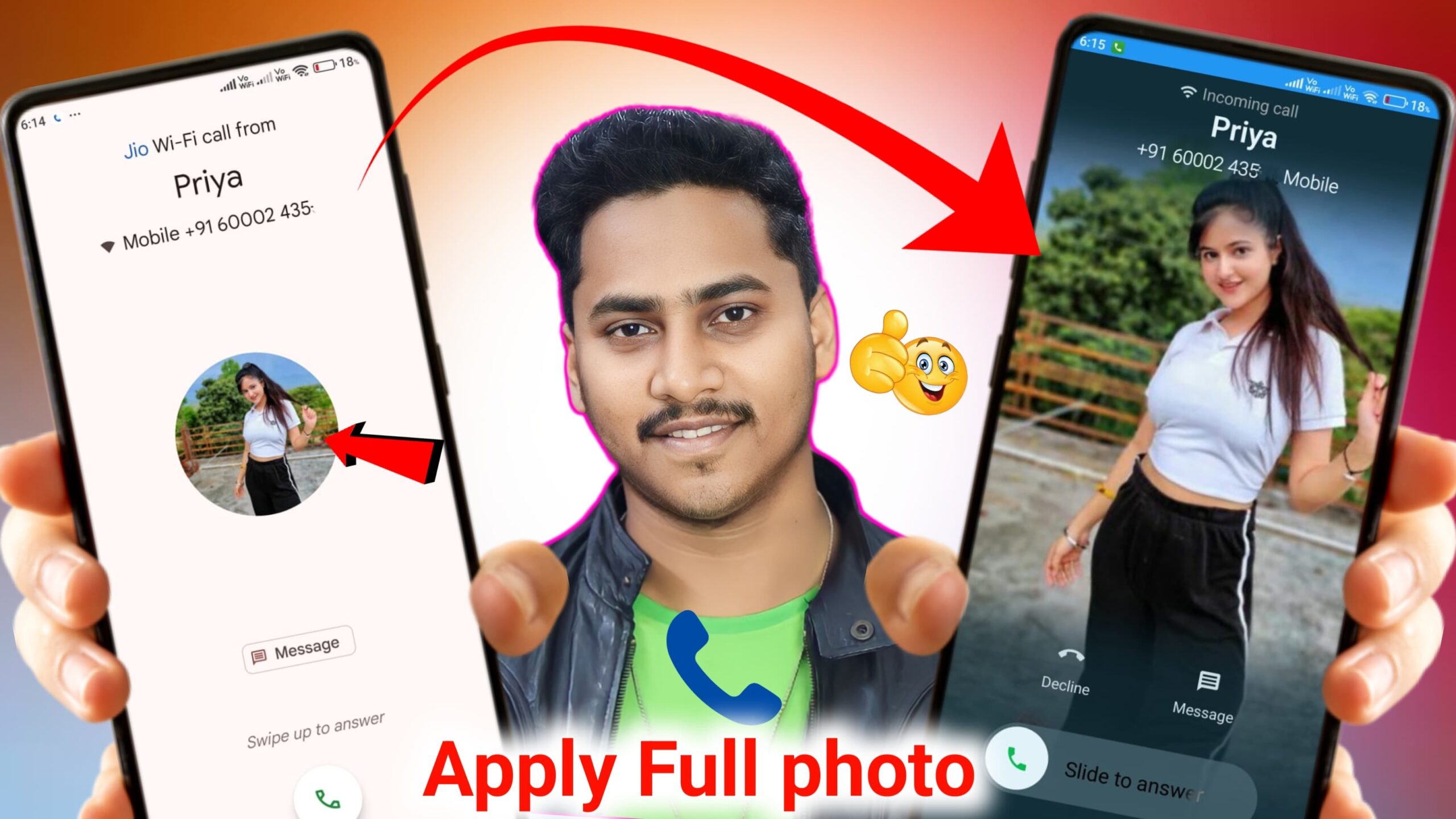
Here’s a simple step-by-step guide on how to set a full-screen contact photo in the True Phone app (a popular contacts & dialer app for Android):
How to Set a Full Picture in Contact Number Using the True Phone App
Managing contacts on your phone doesn’t have to be boring or limited. With apps like True Phone Dialer & Contacts, you can personalize your calling experience in a way that goes far beyond what the stock phone apps allow. One standout feature is the ability to set full-screen contact photos, making it easier to identify callers and giving your phone a more modern and stylish look.
This guide will walk you through how to set a full picture for a contact using the True Phone app on your Android device.
What Is True Phone Dialer & Contacts?
True Phone is a third-party dialer and contact manager app for Android users. It’s widely praised for its elegant design, customization options, dual SIM support, and powerful contact management features. Unlike many built-in dialers, True Phone allows users to set full-size contact photos, making your incoming and outgoing calls more visually engaging.
Whether you’re looking to personalize your phone or simply want to see your friends’ faces clearly when they call, True Phone makes it easy.
Step-by-Step Guide: Setting a Full Picture for a Contact
Step 1: Download and Install True Phone App
- Open the Google Play Store.
- Search for “True Phone Dialer & Contacts” by Hamster Beat.
- Download and install the app on your Android device.
Step 2: Set True Phone as Your Default Dialer (Optional but Recommended)
- Open the app after installation.
- You may be prompted to set True Phone as your default dialer and contacts app. Grant the required permissions for full functionality.
- This step ensures True Phone can properly display full-screen contact photos for both incoming and outgoing calls.
Step 3: Open a Contact to Edit
- In the True Phone app, tap on the Contacts tab.
- Scroll or search for the contact you want to update.
- Tap the contact’s name to open their details.
Step 4: Add or Change Contact Photo
- Once inside the contact details, tap the edit icon (usually a pencil symbol) to modify the contact.
- Tap on the contact photo circle or placeholder image.
- You’ll see options to:
- Take a new photo using your camera
- Choose an image from your gallery
- Select the photo you want to assign.
Step 5: Adjust and Crop the Image
- True Phone allows you to crop or zoom the selected image.
- Resize the image to fit the full circle or square depending on the interface preview.
- For best results, choose a high-resolution image that centers well on the contact’s face.
Step 6: Save the Contact
- After selecting and adjusting the image, tap Save to apply the changes.
- Now your contact will display with a full-size picture during calls (especially if True Phone is set as your default dialer).
Tips for Best Results
- Use high-quality images: Blurry or low-resolution pictures may not display well in full-screen mode.
- Crop properly: Make sure the subject’s face is centered and not cut off when cropping.
- Avoid overly dark or busy backgrounds: This ensures the contact is easy to recognize at a glance.
Why Use True Phone for Contact Photos?
Most stock dialer apps limit how large contact images appear. Even when a high-quality photo is used, it often appears as a small icon during a call. True Phone fixes this by enabling full-screen contact photo support, which:
- Enhances call identification
- Makes your phone interface more visually appealing
- Offers better personalization for friends and family contacts
Common Issues and Fixes
- Photo not showing full screen: Ensure True Phone is your default phone app, and the image used is of high resolution.
- Changes not saving: Check app permissions under Settings > Apps > True Phone > Permissions. Make sure it has access to Contacts and Storage.
- Photos not syncing: If your contacts are saved to Google, sync them after updating or edit the photo via the Google Contacts website and resync.
Final Thoughts
True Phone gives Android users the freedom to fully customize their calling experience. Setting a full picture for a contact adds a personal touch and improves usability. Whether you’re setting family photos or fun images for friends, it’s a simple yet powerful way to upgrade how you interact with your phone.
By following the steps above, you can enjoy a vibrant and personalized call interface that reflects your style. All it takes is the right app and a few minutes of customization.