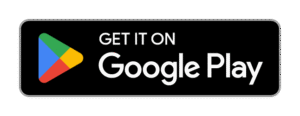How to recover deleted videos from Android Phone
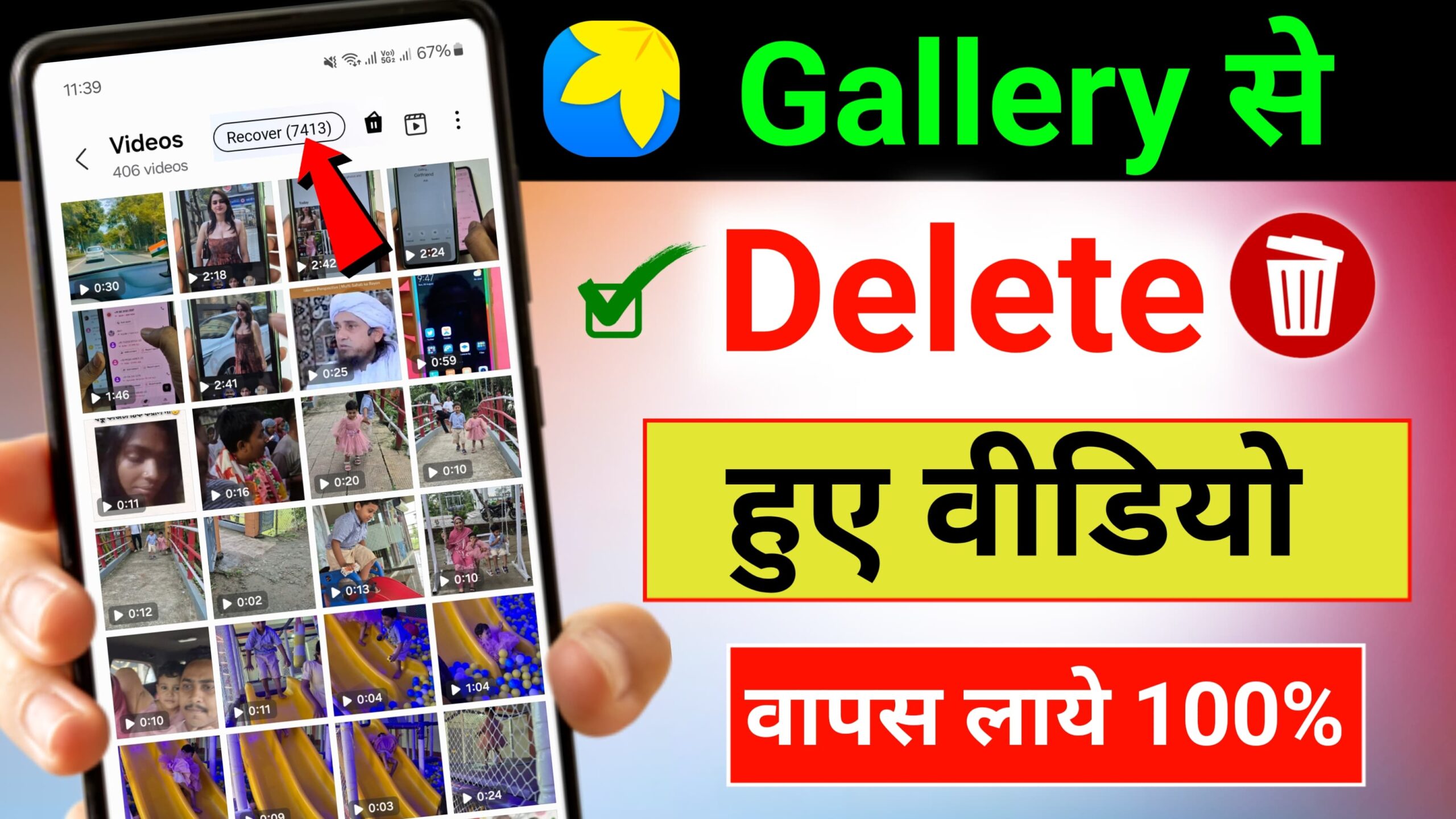
How to Recover Deleted Videos from Android Phone – Full Guide
Accidentally deleted an important video from your Android phone? Don’t worry — in many cases, deleted videos can be recovered, especially if you act quickly and follow the right steps. Android phones store deleted files temporarily before they’re permanently erased, and there are multiple ways to get them back.
In this complete guide, you’ll learn how to recover deleted videos from Android phone, using both built-in features and third-party tools.
🧠 How Video Recovery Works on Android
When you delete a video, it’s not immediately erased. Instead, it’s marked as deleted and hidden from view — but the data remains on your phone’s storage until it’s overwritten by new data. That’s why quick action is crucial.
🔁 Method 1: Check Google Photos (Recycle Bin)
If you use Google Photos (pre-installed on most Android phones), your deleted videos may still be in the Trash.
📲 Steps:
- Open the Google Photos app.
- Tap on the Library tab at the bottom.
- Tap on Trash or Bin.
- Look for the deleted video.
- Tap Restore to bring it back to your gallery.
🕒 Google Photos keeps deleted files in Trash for 30 days.
📂 Method 2: Check Phone’s File Manager (Hidden Folder or Trash)
Some Android brands like Samsung, Xiaomi, Oppo, Vivo have built-in trash or recycle bins in their gallery or file manager apps.
Example: Samsung
- Open the Gallery app.
- Tap More (three dots) > Trash.
- Select the video > Restore.
🛠️ Method 3: Use a Video Recovery App (No Root Needed)
If the video is not in your bin, try a third-party video recovery app.
✅ Recommended App: UltData – Android Data Recovery
Steps:
- Install UltData from the Google Play Store.
- Open the app and grant required permissions.
- Select Recover Videos from the home screen.
- Tap Start Scan.
- Wait for the scan to complete and preview the files.
- Select your deleted video and tap Recover.
📌 Most basic recovery works without root. For deep scanning, root may be needed.
Other reliable apps:
- DiskDigger Photo Recovery
- Dumpster
- Dr.Fone – Data Recovery
💻 Method 4: Use a PC Recovery Tool (More Powerful)
If mobile apps don’t work, connect your Android phone to a computer and use desktop recovery software.
Popular Software:
- Tenorshare UltData for Android
- iMobie PhoneRescue
- Wondershare Dr.Fone
- EaseUS MobiSaver
Steps:
- Download and install the recovery software on your PC.
- Connect your phone via USB and enable USB Debugging.
- Launch the software and choose Video Recovery.
- Scan your device.
- Preview and recover the deleted videos to your computer.
✅ This method gives the highest recovery success rate.
⚠️ Important Tips to Increase Recovery Chances
- Stop using your phone immediately after deletion to avoid overwriting the video.
- Don’t record or download new videos, which can overwrite deleted data.
- Try multiple recovery methods — if one fails, another might work.
- Always back up your important videos to Google Drive, Photos, or a PC.
🧾 Conclusion
Losing videos can be stressful, but with the right tools and timely action, recovery is possible. Start by checking Google Photos or your phone’s Trash, then use a trusted recovery app like UltData. For more stubborn cases, a PC-based recovery tool offers a deeper scan and better results.