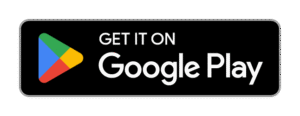How to recover deleted photos and videos by ult data App
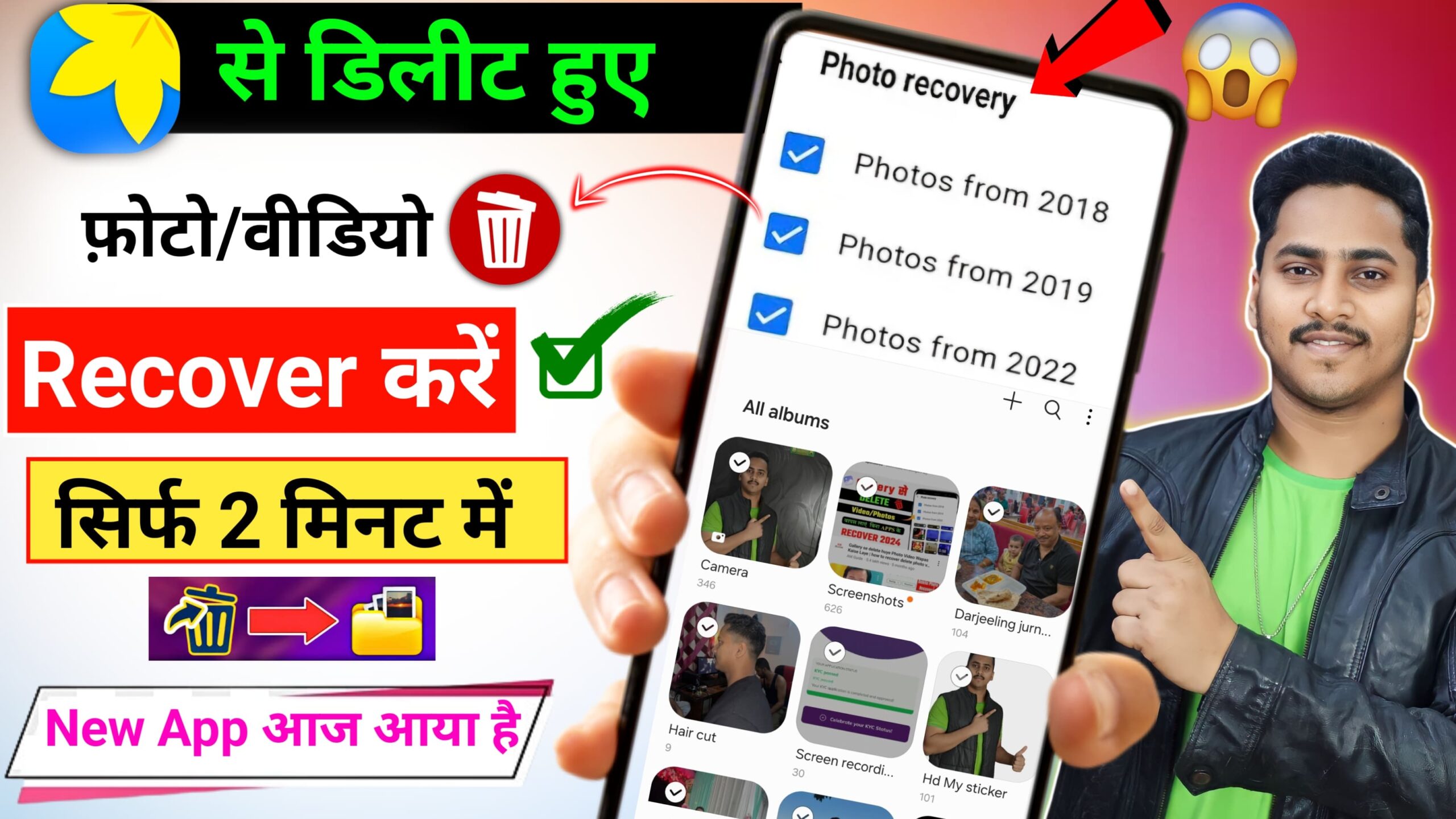
How to Recover Deleted Photos and Videos by UltData App – Full Guide
Accidentally deleted precious photos or videos from your Android or iPhone? Don’t worry — recovery is possible with a trusted app like UltData by Tenorshare. This powerful tool can help you get back deleted photos, videos, and even WhatsApp data without rooting or needing a PC (in some cases).
In this 650-word guide, you’ll learn how to recover deleted photos and videos using UltData App, step-by-step, on both Android and iOS devices.
📱 What is UltData App?
UltData is a data recovery app developed by Tenorshare, available for:
- Android (from Google Play Store)
- iPhone (as a desktop software)
Key Features:
- Recover deleted photos, videos, audio, WhatsApp messages.
- Works without root for most Android devices.
- Fast scan and preview before recovery.
- Supports internal storage and SD card recovery.
🟢 Part 1: How to Recover Photos/Videos on Android
✅ Step 1: Install the UltData App
- Open the Google Play Store.
- Search for “UltData – Android Data Recovery“.
- Tap Install and wait for it to download.
📌 Make sure you grant all permissions (especially storage access) for full scanning.
✅ Step 2: Launch and Start Scanning
- Open the UltData app.
- Choose “Recover Photos” or “Recover Videos” from the home screen.
- Tap “Start Scan”.
- Wait while the app scans your phone’s storage for deleted files.
🔍 This may take a few minutes depending on your storage size.
✅ Step 3: Preview Deleted Files
Once the scan completes:
- UltData will show thumbnails of deleted and existing files.
- You can filter by date or file type.
- Tap any file to preview it in full.
✅ Step 4: Recover Selected Photos/Videos
- Select the items you want to recover by checking the boxes.
- Tap the “Recover” button.
- Choose a location to save them (internal storage or SD card).
✅ The files will now be saved back to your device!
⚠️ Note for Android Users:
- Recovery success depends on how recently the files were deleted.
- If the data has been overwritten by new files, full recovery may not be possible.
- For deep recovery, Tenorshare UltData Desktop version is more powerful.
🍎 Part 2: How to Recover Photos/Videos on iPhone (Using PC)
UltData for iOS works as a desktop software. You’ll need:
- A Windows or Mac computer
- Lightning cable
- iPhone with iTunes installed (optional)
✅ Step 1: Download UltData for iOS
- Visit Tenorshare’s official site.
- Download UltData for iOS on your computer.
- Install and launch the program.
✅ Step 2: Connect Your iPhone
- Use a USB cable to connect your iPhone to the computer.
- Tap “Trust” on your phone if prompted.
- The software will detect your device automatically.
✅ Step 3: Start Scanning
- On the home screen, choose “Recover from iOS Device”.
- Select what you want to recover (Photos, Videos, etc.).
- Click Scan to start scanning your iPhone for deleted data.
🕒 This may take several minutes based on your device size.
✅ Step 4: Preview and Recover
- After scanning, you’ll see a preview of recoverable photos and videos.
- Select the items you want.
- Click “Recover to PC” or “Recover to Device”.
✅ Your deleted media will now be saved and accessible!
📝 Extra Tips to Maximize Recovery
- Act Fast – The sooner you scan after deletion, the better.
- Avoid using the phone after accidental deletion to prevent overwriting.
- Backup regularly using Google Photos (Android) or iCloud (iPhone).
- Keep storage space free to avoid system auto-deletion.
🧾 Conclusion
Using the UltData App by Tenorshare is one of the easiest and most effective ways to recover deleted photos and videos. Whether you’re an Android or iPhone user, UltData offers intuitive features, fast scanning, and high recovery success rates.
For Android users, the mobile app is enough for basic photo and video recovery. For iPhone or deep recovery, the PC version is more powerful and gives better results.