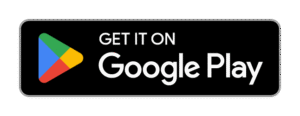How to Recover Deleted photos and videos by Dr.Fone App
Here’s a article on how to recover deleted photos and videos using the Dr.Fone app:
How to Recover Deleted Photos and Videos Using Dr.Fone App
In today’s digital world, losing precious memories stored on your smartphone can be heartbreaking. Whether it’s accidental deletion, formatting errors, or system crashes, losing photos and videos happens more often than you’d expect. Fortunately, with tools like the Dr.Fone app by Wondershare, recovery is possible. Dr.Fone is a reliable and user-friendly data recovery solution designed for both Android and iOS devices. This guide will walk you through how to use the app to recover deleted photos and videos step by step.
What Is Dr.Fone?
Dr.Fone is a mobile and desktop application developed by Wondershare. It offers a comprehensive suite of tools for data recovery, system repair, phone transfers, and more. The Data Recovery feature is particularly popular because of its high recovery rate and support for a wide range of file types, including images, videos, documents, and contacts.
The app is available in two forms:
- Dr.Fone Mobile App: For basic recovery tasks on Android devices.
- Dr.Fone Desktop Software: A more powerful version for both Android and iOS with enhanced recovery capabilities.
For optimal results, it’s recommended to use the desktop version, but if you’re looking for a quick recovery on Android, the mobile app is a good option.
How to Recover Deleted Photos and Videos Using Dr.Fone (Mobile App – Android)
Step 1: Download and Install Dr.Fone App
- Go to the Google Play Store and search for “Dr.Fone – Data & Photo Recovery.”
- Download and install the app on your Android device.
Step 2: Launch the App and Grant Permissions
- Open the app after installation.
- It will request various permissions such as access to storage and photos. Grant all necessary permissions so the app can scan your device.
Step 3: Choose Data Recovery Option
- On the home screen, select the Data Recovery option.
- The app will begin to scan your internal memory and SD card (if available) for deleted files.
Step 4: Scan and Preview Deleted Files
- The scan may take a few minutes depending on your storage size and file history.
- Once completed, you’ll be able to preview the recoverable files. Look for your deleted photos and videos in the appropriate folders.
Step 5: Select and Recover Files
- Select the photos and videos you want to recover.
- Tap the Recover or Restore button.
- The recovered files will be saved back to your gallery or a specified recovery folder.
How to Recover Deleted Photos and Videos Using Dr.Fone (Desktop Version – Android & iOS)
Step 1: Download Dr.Fone Software
- Visit the Wondershare Dr.Fone official website and download the appropriate version for Windows or Mac.
- Install and launch the application.
Step 2: Connect Your Device
- Use a USB cable to connect your Android or iOS device to the computer.
- Enable USB Debugging (for Android) or trust the computer (for iOS).
Step 3: Choose Data Recovery Mode
- From the home screen, click on Data Recovery.
- Select the type of files you want to recover (Photos, Videos, etc.).
Step 4: Scan Your Device
- Click Start Scan and allow the software to analyze your device.
- This process may take several minutes.
Step 5: Preview and Recover Files
- Once the scan is complete, preview the found files.
- Select the items you wish to recover and click Recover to Computer or Restore to Device.
Tips for Successful Recovery
- Act quickly: The sooner you try to recover deleted files, the higher the chance they haven’t been overwritten.
- Avoid using the phone: Stop taking new photos or installing apps to prevent overwriting deleted data.
- Use desktop version for deep recovery: It offers more powerful scanning and recovery options than the mobile app.
Final Thoughts
Losing cherished memories doesn’t have to be permanent. With the Dr.Fone app, you can easily recover deleted photos and videos, especially if you act quickly and follow the correct steps. Whether you’re using the mobile version for on-the-go recovery or the desktop software for more advanced features, Dr.Fone offers a reliable solution to retrieve lost media and give you peace of mind.