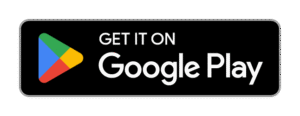How to clean Android phone storage by CCleaner App

How to Clean Android Phone Storage Using CCleaner App
Over time, your Android phone may start to feel slow or run out of storage space due to junk files, cache, temporary files, and unused apps. One of the easiest and most effective ways to fix this issue is by using the CCleaner app, a popular tool that helps optimize your phone’s performance by cleaning unnecessary files.
This guide will walk you through how to clean Android phone storage using the CCleaner app, step-by-step.
📲 What is CCleaner App?
CCleaner is a cleaning and optimization app developed by Piriform (the same company behind the popular PC version). It helps Android users clean:
- Cache files
- Junk files
- Residual files from uninstalled apps
- Duplicate or large files
- App data and more
It also gives performance suggestions and app management tools, making it a complete storage cleaning solution.
📥 Step 1: Install the CCleaner App
- Open the Google Play Store on your Android device.
- Search for “CCleaner – Phone Cleaner”.
- Tap Install and wait for the app to download.
- Once installed, open the app.
🔐 Step 2: Grant Necessary Permissions
When you first open CCleaner, it will ask for some permissions to analyze and clean your storage:
- Storage access: So it can detect junk files and large files.
- Usage access: To monitor running apps and suggest performance tips.
- Tap Allow or Grant wherever necessary.
Without these permissions, the app won’t be able to clean your phone effectively.
🧹 Step 3: Start a “Quick Clean” Scan
Once permissions are granted:
- On the home screen of CCleaner, tap the “Quick Clean” or “Analyze” button.
- The app will begin scanning your phone for:
- App cache
- Temporary files
- Clipboard content
- Empty folders
- Hidden junk from apps like WhatsApp, Instagram, etc.
- Wait for the scan to finish – it usually takes less than a minute.
✅ Step 4: Review and Select What to Clean
After the scan:
- You’ll see a categorized list of junk items, such as:
- Cache files
- Temporary files
- Empty folders
- Downloaded files
- App data
- You can tap on each category to see what exactly will be deleted.
- If you want to keep some items (like downloads), uncheck them.
🧽 Step 5: Clean the Selected Items
- Once you’re happy with the selection, tap the “Finish Cleaning” or “Clean” button.
- The app will then start removing the selected junk files.
- It might take a few seconds depending on the amount of junk.
Congratulations! You’ve successfully cleaned storage on your Android device using CCleaner.
📦 Bonus Features of CCleaner
Besides cleaning junk, CCleaner also offers the following tools:
1. App Manager
- Helps you uninstall unused apps quickly.
- Shows which apps consume most storage, battery, and RAM.
2. Storage Analyzer
- Detects large files, duplicate files, or rarely used files.
- Helps you decide what to delete manually.
3. Battery & Performance Tips
- Suggests which apps are draining battery.
- Helps stop background apps to improve speed.
💡 Tips to Keep Your Phone Clean
- Use CCleaner at least once a week to keep your phone junk-free.
- Regularly delete WhatsApp media, downloads, and screenshots.
- Uninstall apps you no longer use.
- Avoid using multiple cleaner apps — CCleaner alone is sufficient.
⚠️ Important Things to Know
- CCleaner does NOT delete your personal photos, videos, or messages unless you manually select them.
- Always double-check before cleaning to avoid deleting something important.
- Be cautious with advanced cleaning features like “system cache” or “large files.”
🔚 Conclusion
Using the CCleaner app to clean Android phone storage is a fast, safe, and efficient way to boost performance and free up space. Whether your phone is lagging or running out of storage, CCleaner can help by removing unnecessary junk and optimizing your device. Follow the steps in this guide, and your phone will feel lighter and faster in no time!