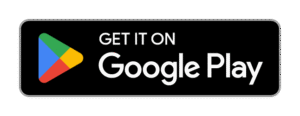Here is a detailed, on how to change any face in any video using the Reface app:
How to Change Any Face in Any Video Using the Reface App
The Reface app has gained massive popularity due to its user-friendly interface and powerful AI that allows users to replace faces in videos, GIFs, memes, and photos with astonishing accuracy. Whether you’re trying to have fun, create content, or test face-swapping technology, Reface makes the process fast and simple. This guide will walk you through each step of using the Reface app to change any face in any video.
1. Download and Install the Reface App
To begin, you need to have the Reface app on your smartphone. It’s available for both Android and iOS devices.
- Android Users: Go to the Google Play Store, search for “Reface,” and tap Install.
- iOS Users: Open the App Store, search for “Reface,” and tap Get.
Once installed, launch the app to begin.
2. Set Up the App
Upon launching the app for the first time:
- You will be prompted to accept terms and conditions.
- You might be asked to grant camera access, which is necessary for uploading selfies or taking live photos.
- Optionally, create or sign in to a Reface account if you want to save your refaces or access them across devices.
3. Upload or Take a Selfie
To replace a face in a video, the app needs a photo of the face you want to insert.
- Tap the face icon (usually at the bottom center of the screen).
- You can take a new selfie using the app’s camera or upload a photo from your gallery.
- Make sure the face is well-lit, facing forward, and clearly visible. This helps the AI generate the most accurate swap.
Once uploaded, the app will process the image and store it in your face gallery.
4. Choose a Video Template
Reface offers a wide selection of short video clips, movie scenes, music videos, and viral GIFs.
- Use the home screen or search bar to browse popular categories or search for a specific video theme (e.g., superhero, celebrity, or comedy).
- Tap on a template to preview it.
- If you like what you see, tap the Reface button or use this face option.
Note: Some videos may be locked behind the Pro version. If you want full access, consider subscribing.
5. Let Reface Work Its Magic
After you select a video and a face:
- Reface will take a few seconds to process the video.
- The AI will analyze both the original face and your uploaded face to create a realistic face swap.
- In moments, you’ll see the video playing with your face (or the one you chose) seamlessly integrated.
The results are often funny, entertaining, and surprisingly realistic thanks to advanced facial mapping and deep learning.
6. Save or Share the Video
Once the face-swapped video is ready, you can:
- Tap the Download icon to save the video or GIF to your device.
- Use the Share button to post directly to social media platforms like Instagram, TikTok, Facebook, or WhatsApp.
- You can also copy the link and share it via email or text message.
Note: Free users may see a small watermark on the final result. This can be removed by upgrading to the Pro version.
7. Optional: Go Pro for More Features
Reface offers a free version with limited templates and features. If you’re looking for:
- No watermarks
- Access to premium content
- Higher-quality exports
- Unlimited face uploads
Then consider subscribing to the Reface Pro version, available as a weekly, monthly, or yearly plan.
Final Tips
- Use high-quality, front-facing selfies for best results.
- Avoid faces with heavy shadows, glasses, or extreme angles.
- Reface also supports video face-swapping with your own videos, though this feature may require the Pro version or updates.
By following these steps, you can easily replace any face in any Reface-supported video template using just your smartphone. Whether you’re trying to make your friends laugh or create viral content, Reface makes AI face-swapping fast, fun, and impressively realistic.