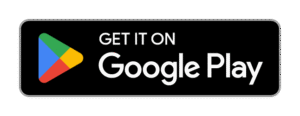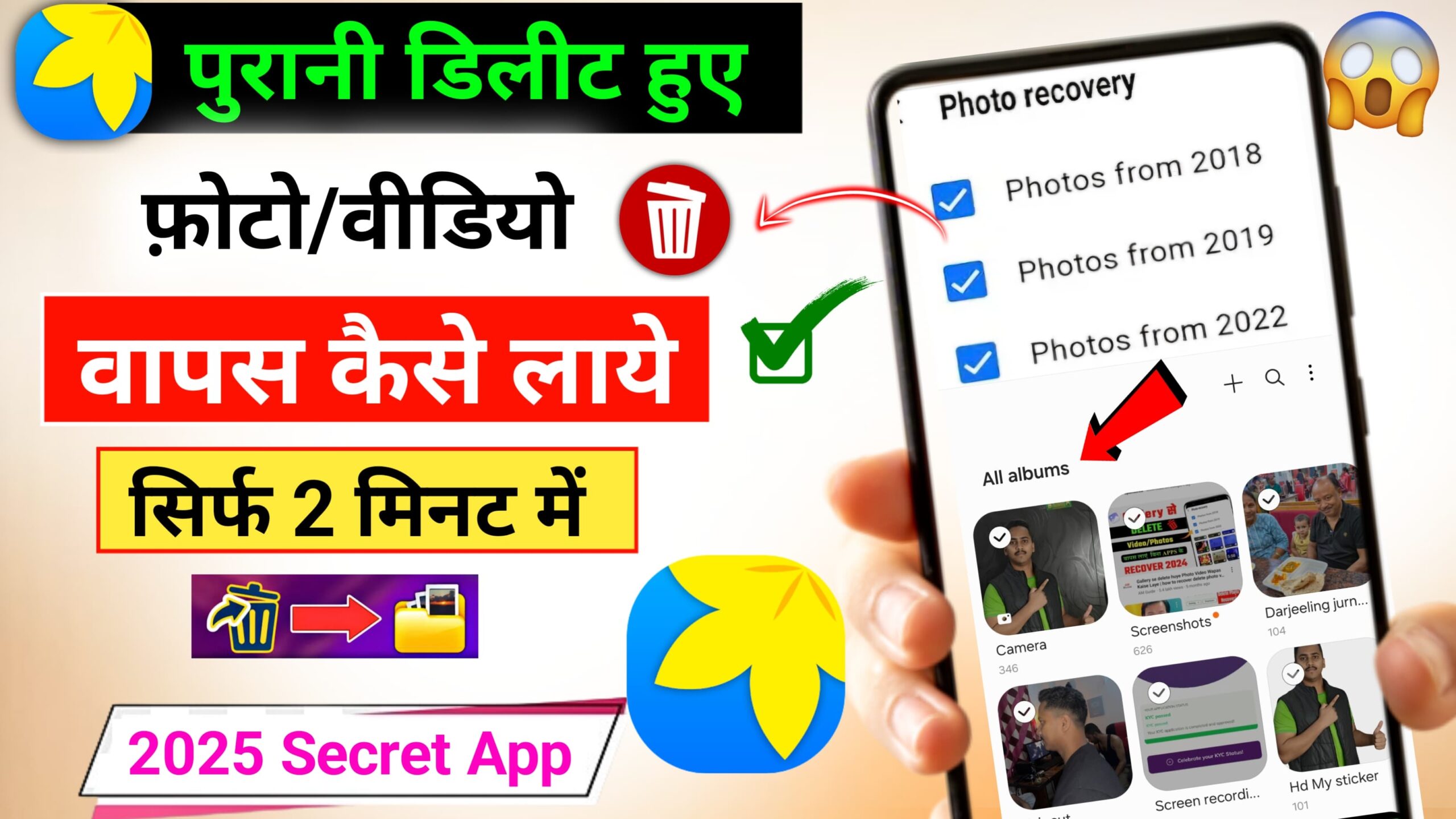
How to recover deleted photos and videos by DiskDigger App
Here is a guide on how to recover deleted photos and videos using the DiskDigger app:
Accidentally deleting your cherished photos and videos can feel like a disaster, especially if they were not backed up. Fortunately, Android users have a powerful tool available in the form of the DiskDigger app. Whether your files were removed by mistake or lost during a cleanup, DiskDigger offers a way to recover them with or without root access.
What is DiskDigger?
DiskDigger is a data recovery app for Android devices that allows users to recover lost photos, videos, and other files from internal storage or memory cards. It is widely used due to its ability to work on both rooted and non-rooted devices—though root access provides more advanced recovery capabilities.
Key Features of DiskDigger
- Recovers photos, videos, and other file types
- Works on both rooted and non-rooted Android devices
- Offers basic scan (for non-rooted devices) and full scan (for rooted devices)
- Allows files to be recovered to device storage or uploaded to cloud storage
Steps to Recover Deleted Photos and Videos Using DiskDigger
Step 1: Install DiskDigger from Google Play Store
- Open the Google Play Store
- Search for DiskDigger Photo Recovery
- Tap Install and wait for the app to download
Make sure to grant all necessary permissions, especially access to storage, so the app can scan for deleted files.
Step 2: Launch the App and Choose Scan Type
When you open DiskDigger, it will ask for permission to access your files. Once granted, you will be prompted to choose between:
- Basic Scan (No root required): Recovers thumbnails and lower-quality images.
- Full Scan (Root required): Offers deeper recovery of high-quality photos and videos, including those deleted longer ago.
If your device is not rooted, proceed with Basic Scan. If rooted, select the storage partition and run Full Scan for more thorough results.
Step 3: Start Scanning for Deleted Files
- Tap Start Basic Photo Scan or choose a partition for Full Scan
- DiskDigger will begin scanning your storage
- This may take several minutes, depending on the storage size and scan depth
As the scan progresses, you’ll see thumbnails of recovered files appearing in real time.
Step 4: Preview and Select Files to Recover
Once the scan is complete:
- Browse through the recovered photos and videos
- Tap to preview any file to ensure it’s intact
- Select the files you want to recover by checking the boxes next to them
DiskDigger allows you to sort files by size, date, or type, making it easier to find what you’re looking for.
Step 5: Recover and Save Files
After selecting the desired files:
- Tap Recover at the top of the screen
- Choose where to save your files:
- Save to a custom location on your device
- Upload to cloud storage (Google Drive, Dropbox, etc.)
- Email the files to yourself
Saving files to a different location than where they were deleted helps prevent overwriting data and increases recovery success.
Tips for Better Recovery Results
- Act quickly: The sooner you attempt recovery, the higher the chances your deleted files haven’t been overwritten.
- Root access improves results: Consider rooting your device if you need to perform a Full Scan for high-quality file recovery.
- Do not install new apps or take many photos after deletion; this can overwrite deleted data.
Limitations to Be Aware Of
- Basic scan may only recover low-resolution images or thumbnails.
- Video recovery is often limited without root access.
- The app may not recover files that were deleted a long time ago or overwritten by new data.
- Full functionality (like saving files in original quality) may require the Pro version of DiskDigger.
Conclusion
The DiskDigger app provides an effective and user-friendly solution for recovering deleted photos and videos from Android devices. While basic recovery is available without rooting, unlocking the app’s full potential requires root access. With a few simple steps and timely action, you can retrieve lost media and avoid permanent data loss.
Whether you’re trying to rescue family memories or important work files, DiskDigger gives you a reliable chance to get them back.