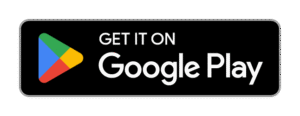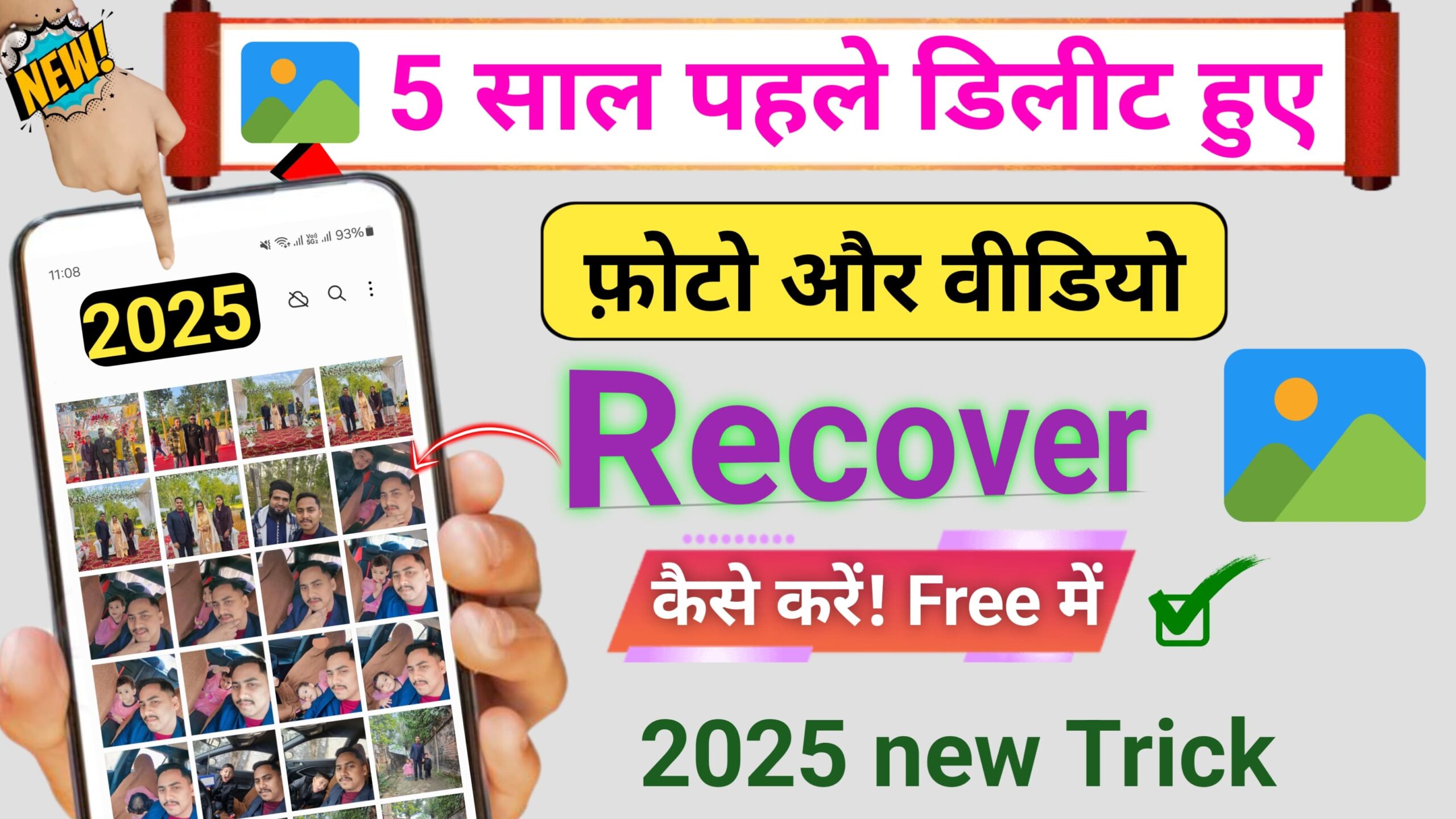
How to recover deleted photos and videos by Dumpster App
Friends if you want to recover deleted Accidentally deleting precious photos or videos from your Android device can be frustrating, especially when you think they’re gone for good. Fortunately, the Dumpster app offers a reliable way to recover deleted media files quickly and easily. Acting like a recycle bin for Android devices, Dumpster gives users a second chance to retrieve deleted content without needing root access or complicated recovery tools.
What is the Dumpster App?
Dumpster is an Android app that functions as a digital trash bin. Once installed, it automatically saves deleted files such as images, videos, documents, and more. This means you can recover those files directly from the app instead of losing them permanently. It’s particularly useful for users who want a safety net when managing their files.
Steps to Recover Deleted Photos and Videos Using Dumpster
1. Install the Dumpster App
If you haven’t already installed the app, you’ll need to download it from the Google Play Store:
- Open the Google Play Store
- Search for Dumpster – Recycle Bin
- Tap Install and allow the app to download and set up
After installation, give the necessary permissions so that Dumpster can monitor and save your deleted files.
2. Configure Dumpster Settings
After installation, open the app and configure it to monitor the types of files you want to protect. You can enable recovery for:
- Photos
- Videos
- Audio
- Documents
- Other file types
Make sure that photos and videos are selected, so Dumpster will store them if deleted.
3. Recover Deleted Files
To recover your deleted photos and videos:
- Open the Dumpster app
- Browse through the list of deleted items stored in the app
- Use the search bar or filter by file type to quickly find what you need
- Tap the photo or video you want to recover
- Tap Restore – the file will be returned to its original location on your device
That’s it! Your media is now restored and usable as before.
Features That Enhance Recovery
Dumpster is more than a simple recycle bin. It offers useful features to ensure your data is safe:
- Auto-clean: Automatically deletes files from the Dumpster after a set time (e.g., 30 days) to free up space
- Cloud backup (Pro feature): Saves deleted files to the cloud, allowing recovery even if you uninstall the app or switch devices
- No internet needed: Local recoveries work offline, which is ideal when you don’t have internet access
Important Notes When Using Dumpster
- Prevention is key: Dumpster can only recover files deleted after the app was installed and properly configured. It cannot recover files deleted before its installation.
- Check storage: Deleted files stored in Dumpster still use space. Regularly empty it or use the auto-clean feature to manage storage.
- Cloud Backup requires a subscription: For extended features like cloud backup, you may need to upgrade to the premium version.
Troubleshooting Tips
- Missing files? Make sure Dumpster was monitoring the file type when the file was deleted.
- Restored file not showing? Check your device’s default gallery or file manager; sometimes a reboot helps the file appear.
- Dumpster not saving files? Recheck the app’s permissions under Android settings and allow full access to media and storage.
Alternatives If Dumpster Doesn’t Work
If you didn’t have Dumpster installed before deleting files, consider using professional recovery tools such as:
- DiskDigger (for rooted and non-rooted devices)
- Dr.Fone – Data Recovery
- Tenorshare UltData for Android
These apps may be able to scan your device’s memory and recover deleted files, even without a recycle bin.
Conclusion
The Dumpster app is a user-friendly and effective solution for recovering deleted photos and videos on Android devices. By acting as a recycle bin, it offers peace of mind and an easy way to undo accidental deletions. Just remember, it works best when installed before data loss occurs. With the right setup and a few taps, you can rescue your lost memories in moments.